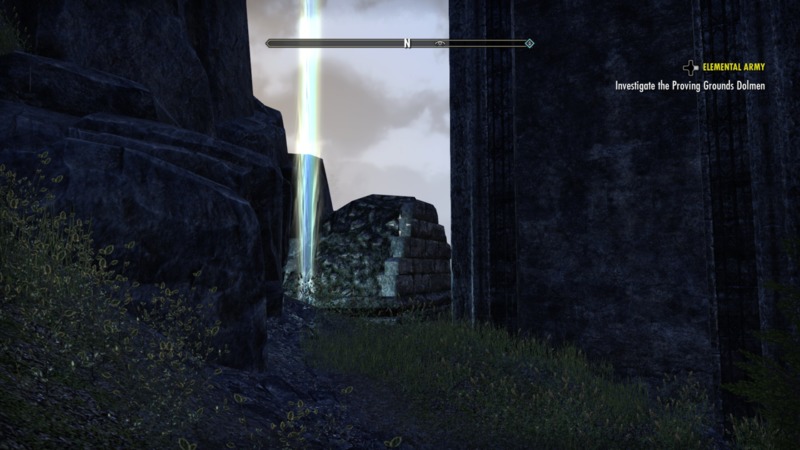Sunday, January 22, 2017
Wrothgar Skyshards
There are several good maps online that provide the general location of Wrothgar Skyshards. However, most of them lack the precision of Skyshards Archives - Dulfy. Unfortunately Dulfy's site doesn't include Wrothgar.
Saturday, January 7, 2017
ESO Screenshot Tips
When I first started searching the web for ESO tips, I assumed that all of the screenshots where created by PC gamers.
Not so. It turns out that you can capture screenshots on the Xbox One by double tapping the power button and pressing Y. I discovered this by accident because I'm not very coordinated.
To get the screenshots off of the console you can share them to OneDrive. Then you can download them to your PC from the OneDrive website (if you're running Linux, like me). It's probably even easier if you're running Windows.
Then I do some image processing using the ImageMagic convert program.
I start by shrinking and converting the images to JPEGs.
For the "view" I shrink the width to 800;
convert AboveAncientView.png -resize 800 AboveAncientView.jpg
For the map I shrink the width to 1024;
convert AboveAncientMap.png -resize 1024 AboveAncientMap.jpg
And then I crop it;
convert AboveAncientMap.jpg -crop 384x384+320+90 AboveAncientMap.jpg
I feel like this gives a pretty good balance between size and quality.
So I put a script named conmap in ~/.local/bin and it looks like this;
#!/bin/bash
if [ -f $1 ]; then
FILE=$1
else
echo "The file "$1" does not exist"
exit 1
fi
JPG="${FILE%.*}".jpg
convert "${FILE}" -resize 1024 "${JPG}"
convert "${JPG}" -crop 384x384+320+90 "${JPG}"
I am obviously not a bash expert, but this works for my limited needs.
Not so. It turns out that you can capture screenshots on the Xbox One by double tapping the power button and pressing Y. I discovered this by accident because I'm not very coordinated.
To get the screenshots off of the console you can share them to OneDrive. Then you can download them to your PC from the OneDrive website (if you're running Linux, like me). It's probably even easier if you're running Windows.
Then I do some image processing using the ImageMagic convert program.
I start by shrinking and converting the images to JPEGs.
For the "view" I shrink the width to 800;
convert AboveAncientView.png -resize 800 AboveAncientView.jpg
For the map I shrink the width to 1024;
convert AboveAncientMap.png -resize 1024 AboveAncientMap.jpg
And then I crop it;
convert AboveAncientMap.jpg -crop 384x384+320+90 AboveAncientMap.jpg
I feel like this gives a pretty good balance between size and quality.
So I put a script named conmap in ~/.local/bin and it looks like this;
#!/bin/bash
if [ -f $1 ]; then
FILE=$1
else
echo "The file "$1" does not exist"
exit 1
fi
JPG="${FILE%.*}".jpg
convert "${FILE}" -resize 1024 "${JPG}"
convert "${JPG}" -crop 384x384+320+90 "${JPG}"
I am obviously not a bash expert, but this works for my limited needs.
One Last Brawl
Grant 5 elderly Orc warriors a glorious death.
There is already an excellent map of the One Last Brawl locations here; One Last Brawl & Orsinium Patron - Knights of Nocturnal.
Since
the NPC spawns at random times, unless you've already encountered the
NPC, you may be asking "Am I looking in the right place?"
1. East of the Morkul Plain Wayshrine
2. West of the Morkul Plain Wayshrine
3. Northwest of the Siege Road Wayshrine
4. Northwest of the Two Rivers Wayshrine
I've included two views in case that helps. It's at the bottom of the cliff.
5. Northeast of the Great Bay Wayshrine
6. West of the Great Bay Wayshrine
You can see this more easily while leaving Old Orsinium.
7. Southeast of the Siege Road Wayshrine
Not too close to the Siege Road or Frostbreak Ridge Wayshrines.
8. West of the Trader's Road Wayshrine
Subscribe to:
Comments (Atom)